It has become more and more of an issue over the years that the iPhone can get stuck on what is called a boot loop. This issue can be caused by a number of things including a bad battery, faulty software installation, and more. The most common reason that the iPhone gets stuck in the dreaded boot loop sequence is that the device has gotten too full and the iPhone crashes.
Previously we could do what we call a force update where we put your iPhone into a recovery state and then plug into a computer and click update. This would normally fix the boot loop temporarily and give you time to delete any unnecessary data so that you could continue using your device with minimal losses. We believe this use to work so well because the software install was such a smaller size back then. Lately, however, this strategy no longer works and we are forced to do a full software restore to stop the iPhone from being stuck on the Apple logo.
Another thing that was more common on older iPhones is this would only happen to the 16gb devices. We would rarely see this issue on a 32gb or 64gb iPhone. Yet now it happens more than ever and the base model of the iPhone X and up is 64gb. So what we think is that because the iOS size is getting bigger and bigger as well as the quality of photos and videos is going up, the iPhones storage is getting filled up faster. We have seen may iPhone 11 Pro and Pro Max even fall victim to the boot loop issue. If you are getting the message that your storage is almost full, please don’t ignore it any longer.
One of the easiest ways to help free up some room on your iPhone so you can avoid getting stuck on the Apple logo is by going into settings, storage, and following the recommended steps to clear up some room. The most common culprits for using all the storage on your iPhone are photos and videos, but also Apps have a habit of storing data on your iPhone as well. We recommend going ahead and uninstalling and reinstalling any apps that are taking up the most room. Also, most people don’t realize how much room text conversations can take up on their iPhones. That friend that is always sending funny memes and gifs is actually causing you to run out of iPhone storage faster than you realize. Delete those conversations and start fresh.
To get to the settings and clear up the storage here is a visual clip to help:
So if you happen to be one of the unfortunate people who find yourself stuck on the Apple Logo on your iPhone X, iPhone Xs, iPhone Xs Max, iPhone 11, iPhone 11 Pro, or even the iPhone 11 Pro Max, here are a few suggestions to help you solve this problem on your own.
The first step will be getting your device into a fresh reboot mode. Once the iPhone is stuck on the logo it could sit there for minutes or even hours. To get a fresh reboot you will need to do what is called a hard reset. THe picture above shows the button sequence needed to hard reboot and iPhone X or iPhone 11. Click volume up, click volume down, then hold the side lock button for about 15 seconds until you see the Apple logo disappear.
As soon as the Apple logo disappears the iPhone is going to quickly attempt to reboot again. You want to make sure you are plugged into a power source (already plugged into the computer is most helpful) and as soon as you see the Apple logo pop back uphold the volume up and side lock button together until you see the recovery screen. Once you have the recovery screen loaded up on your iPhone you can then click on restore in iTunes on your computer.
If you have any trouble following our guide to resetting your iPhone that is stuck on the Apple logo, feel free to come by our iPhone repair store located in Lafayette Louisiana and we can help you get your iPhone back up and running!

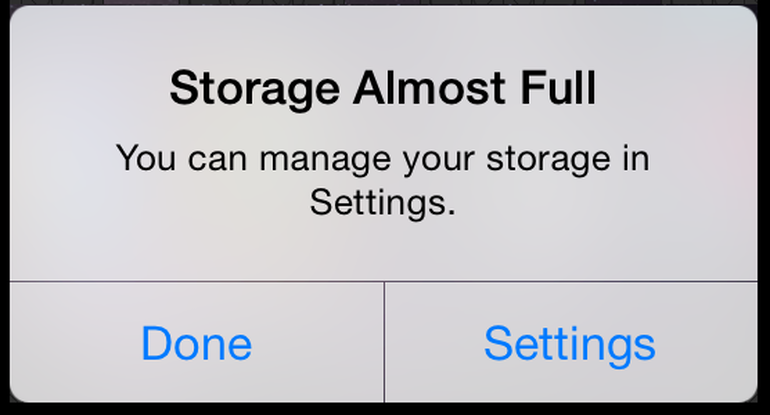

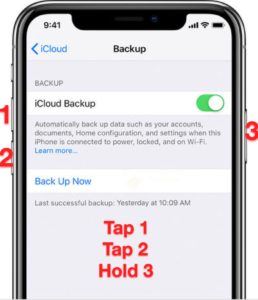
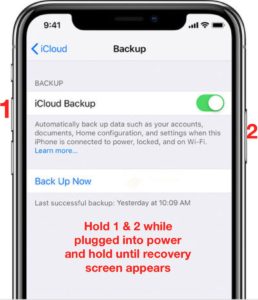

Write a Comment